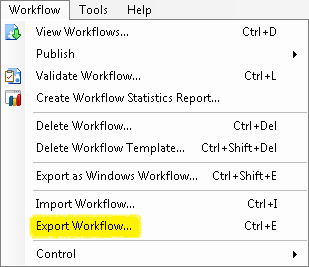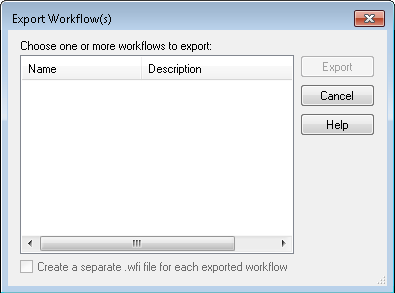You can export workflow and business process definitions as XML-based Workflow Import Files (.wfi). The export process is the same for both workflows and business processes.
Workflow Import Files (.wfi):
- Can contain one or more workflow or business process definitions, including their starting rules and/or business process rules, attachments, activity properties, e-mail servers, Distributed Computing Cluster Schedulers, Web services, and/or data sources.
- Can be imported into the Workflow Designer, allowing you to move workflows from one system to another.
To learn about exporting workflow or business process definitions as a C# Source Code file (.cs), see Exporting Windows Workflow.
To export a workflow as a Workflow Import File
- Open the Workflow Designer.
- Select Export Workflow under
 Workflow in the main menu. Alternatively, use the keyboard shortcut CTRL+E.
Workflow in the main menu. Alternatively, use the keyboard shortcut CTRL+E. - In the
 Export Workflow(s) dialog box, select one or more published workflows to export. (Hold down CTRL to select more than one workflow at a time.)
Export Workflow(s) dialog box, select one or more published workflows to export. (Hold down CTRL to select more than one workflow at a time.)
Note: You can also export workflows from the Rule Manager.
- Optional: If you select more than one workflow, you can choose to have each one exported as a separate .wfi file. To do this, select Create a separate .wfi file for each exported workflow at the bottom of the dialog box. Clear this box to export all selected workflows together in the same file.
-
Click Export.
-
In the Select Export Location dialog box, name the Workflow Import File (.wfi).
- Browse to and select the location where you want to save the file.
- Click Save.